7 Unix Commands Every Data Scientist Should Know
In many situations, unprepared data scientists can spend much more time than necessary on secondary tasks. Although their attention should stay on analyzing data, checking hypothesis, engineering features, etc., they often need to get their hands dirty and code auxiliary scripts and parsers to get the information they need.
Prepared data scientists prefer to use Unix commands and solve their secondary tasks in a few seconds.
This post presents 7 basic Unix commands (maybe eight) that, once incorporated in the day-by-day toolset, can potentially improve the productivity of any data scientist. The beauty of these tools is the ability to easily combine them into powerful commands, executing tasks that could take a full day of coding to get them right.
This is the selected list, probably in the order of most frequent usage:
In addition, it is shown how two auxiliary commands (xargs and man) can
improve even further the usability of the 7 commands above.
7 Unix Commands
grep
grep searches for patterns in files or in the standard input. It is really
useful to find stuff without opening files in an editor.
Examples
Problem: We want to find where the library ggplot was used in any script in the directory r_project.
$ grep -rn ggplot r_project/
r_project/script.R:4:library(ggplot2)
r_project/script.R:247:t<-ggplot(base.test.c, aes(x=score, colour=gap_dic, group=gap_dic))
r_project/script.R:265:t<-ggplot(base.test.c[base.test.c$gap_total<40000,], aes(x=gap_total, colour=corte2, group=corte2))
- option
-rstands for recursion - option
-ntellsgrepto show the line numbers
Problem: From a big log file, we want to get only the logging messages with
the pattern TRAINING -.
$ grep 'TRAINING -' my_app.log
Note that grep is case sensitive by default.
Problem: Given a directory composed of subdirectories whose names contain a
date, we want to get the complete name of one or more subdirectories containing
a date like 2018_05.
$ ls models_by_date/ | grep 2018_05
Here we use the pipe | operator to send the output of the first command to
grep by the standard input 1.
Problem: When listing all installed Python packages, we want to see only the results containing the name gpyopt (usually a single line).
$ pip freeze | grep -i gpyopt
GPyOpt==1.2.5
pip freeze returns a list of installed packages to the standard output and
grep searches for gpyopt (-i makes it case insensitive) in the standard
input.
Problem: Given an arbitrary text file, we want to show only those lines containing a pattern specified by a regex.
$ grep -oP "'[\w]+ == [\d.]+'" python_library/setup.py
'numpy == 1.15.0'
'fire == 0.1.3'
'gpyopt == 1.2.5'
'recsys_commons == 0.1.0'
This example uses Perl regular expression to search for packages and versions in a Python setup file.
cat
Prints on the screen (or to the standard output) the contents of files. Simple like that.
$ cat script.sh
#!/bin/bash
set -eo pipefail
echo "$BLEU"
find
find searches for files by specifying many different (and optionally) kinds of
parameters. It is also able to execute some simple actions or an entire command
line using the resultant files.
Examples
Problem: We want to find all files with the extension json in the current directory, including subdirectories.
$ find . -name '*.json'
./third-party/wiwinwlh/src/26-data-formats/example.json
./third-party/wiwinwlh/src/26-data-formats/crew.json
Problem: All files with extension pyc must be removed from the directory
my_library/modules, recursively.
$ find my_library/modules -name '*.pyc' -delete
Problem: In a directory containing multiple projects, we want to find all
setup.py files that contain the text boto3 (in other words, we are looking
for projects using the library boto3).
$ find . -name setup.py -type f -exec grep -Hn boto3 {} \;
Here we tell it to search only for files with the exact name setup.py,
ignoring directories (-type f) and executing grep (-exec) on each one of
them (why don’t we just use grep alone?)2.
Note that:
{}is used to pass a file path as an argument togrep\;marks the end of the commandgrepparameter-Hmakes it print the filename
head/tail
Like working with DataFrames, head and tail print the first and the last
lines of files or of the standard input.
Examples
Problem: Given a CSV file, we want to quickly look at its header.
$ head -n 1 data.csv
Problem: From a potentially huge log file, we want to read only its last 20 events.
$ tail -n 20 app.log
wc
wc is very useful to count lines, words or even characters in files.
Examples
Problem: How many text lines does a file have?
$ wc -l data.csv
624 data.csv
Problem: We want to know the total number of CSV records in a directory containing multiple CSV files.
$ wc -l data_dir/*.csv
102224 data_dir/part-00000-02aa95cd-3907-44c8-87ee-97ff44677349-c000.csv
102513 data_dir/part-00001-02aa95cd-3907-44c8-87ee-97ff44677349-c000.csv
204737 total
We may need to discount the number of header lines (this could also be done just using the shell).
awk
awk uses a programming language (AWK) for text processing. It is powerful and
might seem complicated to learn and use. However, there are a few commands that
can be used very frequently.
Examples
Problem: Given a CSV file, we want to know the number of columns just by analyzing its header.
$ head -n 1 data.csv | awk -F ',' '{print NF}'
91
First, head sends the first line to the standard output, which is consumed (as
the standard input) by awk and broken up into a sequence of fields delimited
by ,. NF holds the number of fields in a line.
Problem: Given a big CSV file containing hundreds of columns, we want to have a quick look at the first lines of a specific column (let’s say the third column).
$ head data.csv | awk -F ',' '{print $3}'
var_x
3.0
4.0
3.0
3.0
3.0
3.0
3.0
2.0
3.0
shuf
shuf generates a random permutation of its inputs. It is very useful to sample
data.
Examples
Problem: Given a CSV file, we want to take a random sample (50 records) from it and save this sample in another file.
$ cat big_csv.csv | shuf | head -n 50 > sample_from_big_csv.csv
The operator > is used to redirect the standard output to a normal file.
Without using it, the result of head would be just printed on the screen.
Problem: Given a directory containing multiple data files, we want to get a random sample of files (5 files) and copy these files to another directory.
$ find origin_dir/ -type f | shuf | head -n 5 | xargs -i cp {} sample_dir/
First find returns a list of files in origin_dir (including this directory
name in their paths), then shuf shuffles the list of file paths, head takes
the first 5 file paths and, finally, cp copy each of these 5 files to the
directory sample_dir (xargs, explained in the next section, is used as an
auxiliary command since we couldn’t just use the standard input).
Auxiliary Commands
xargs
xargs is a kind of auxiliary program, since its role is to convert the
standard input into an argument of another program. This is really useful to
make a chain of processing programs that don’t use the standard input.
Examples
Problem: We must remove all __pycache__ directories in a given project directory.
$ find my_app -name '__pycache__' -type d | xargs -i rm -r {}
As find action -delete can’t remove nonempty directories, we use rm -r to
remove all __pycache__ folders.
Problem: Remove all Git branches that were already fully merged with their upstream branches.
$ git branch | xargs -i git branch -d {}
man
man is also another auxiliary program. It provides an interface to reference
manuals of almost all UNIX commands. The image below shows the result of
checking the manual of man itself (man man).
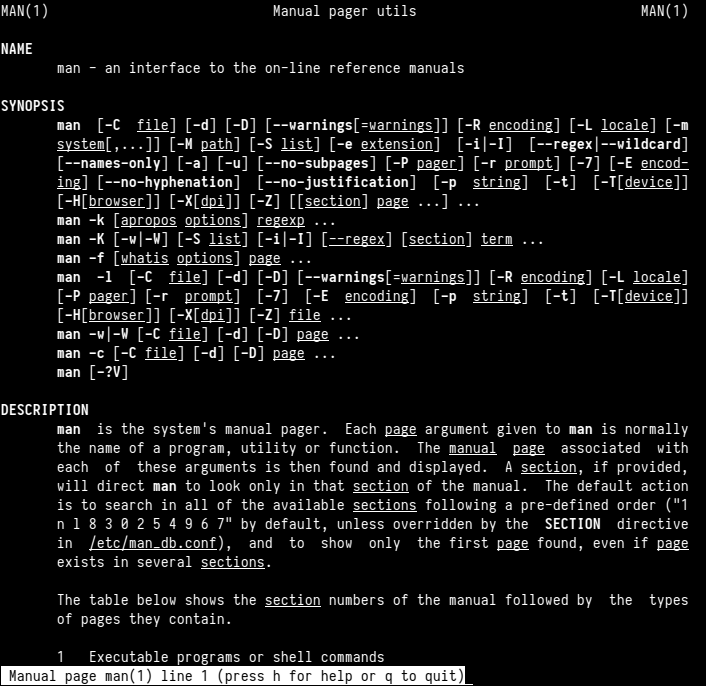
Conclusion
This post presented 7 Unix commands to increase the productivity of data scientists, including examples of usage and two auxiliary commands to make even more powerful combinations. By describing common problems and possible solutions, the intention is to make the post a useful reference to tackle similar scenarios.
More time we spend exploring and using these commands, more productive we become by using them.
-
The standard input can be thought as a special kind of file whose contents commands have access to. The pipe operator is able to take the standard output of one command (that would otherwise be printed on the screen) and send it to the standard input of another. ↩
-
Using
greprecursively would bring all lines of all files containingboto3; the result might be too big to be useful. ↩